How to enter a competition using PhotoEntry - a step by step guide
How to enter competitions using PhotoEntry
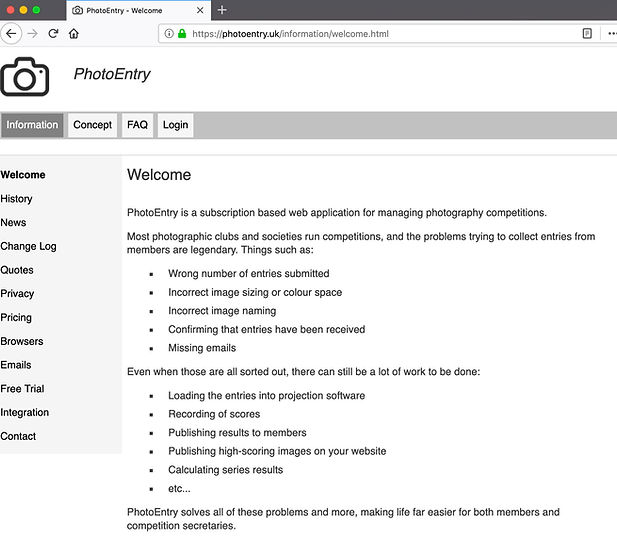
Your User ID is your email address.
When asked create your own password, using only lower-case letters, numbers or symbols.. We strongly advise using a unique password.
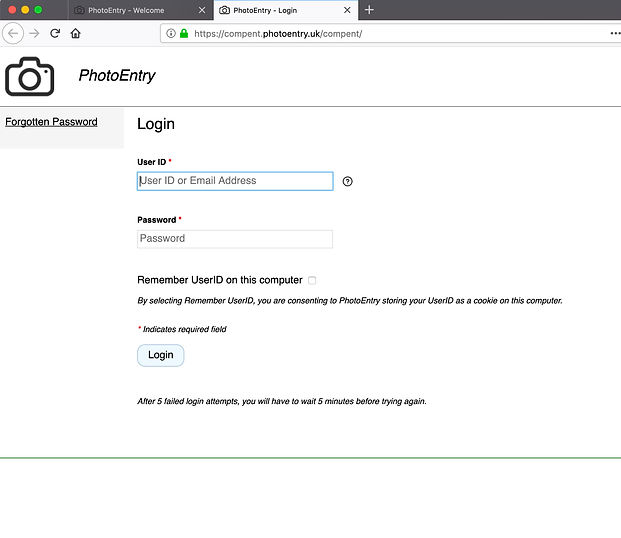
When logged in you will see the heading Main Menu and in the main screen area Competition Group. Under this heading you will see a competition group – e.g. Open Competitions.

Click on Open Competitions where current and previous competitions will appear.
Click on the relevant competition.
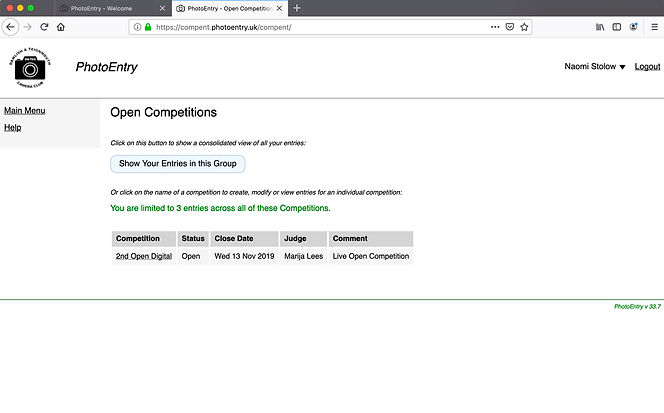
Click Add New Entry
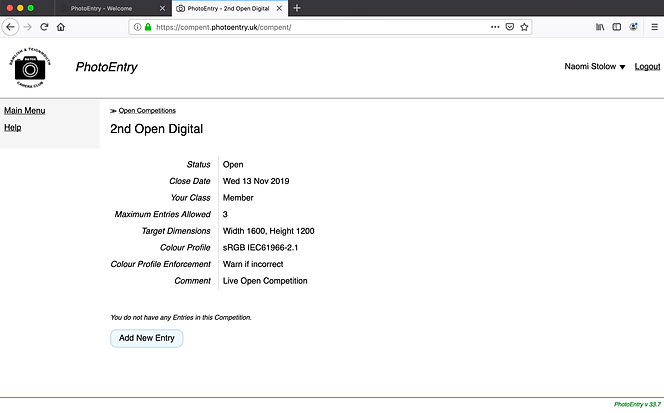
Enter the image title as you want it to be displayed to the judge and when projected. The field 'entry reference' is for your use only.
Click Add This Entry
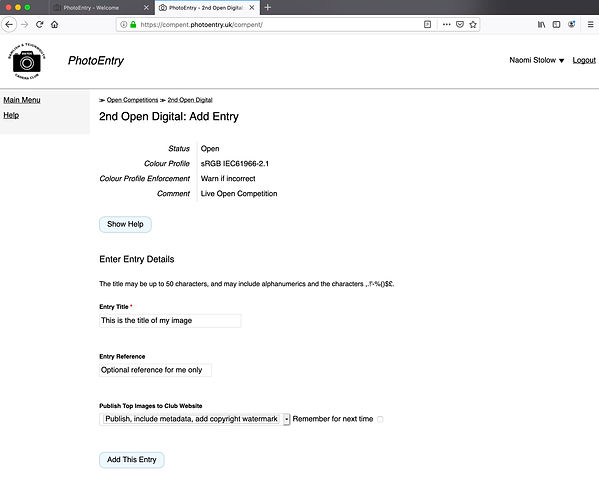
You will be presented with some options about publishing to our website. PhotoEntry allows for the automatic sending of placed images on to our website, although this feature is not enabled yet. The options are explained on the site’s FAQs (see notes below). For now, it is recommended you choose the last option and tick the ‘Remember for next time' box. You can always change these settings while the competition is still ‘open’. You can also choose not to publish onto our website.

Click Choose JPEG and navigate to the location of your image on your computer.
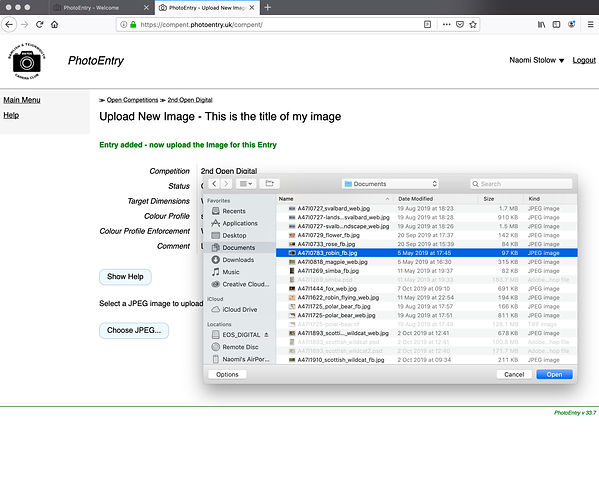
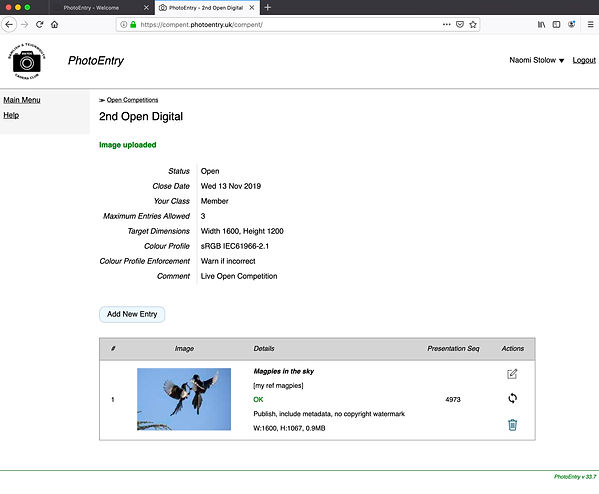
All your entries will show here.
Click Add New Entry to add another entry and repeat until you have reached the maximum entries allowed or the number you want to enter.
You can then go into each image and edit the title or replace it as you wish.
You can re-order the entries in the priority you ascribe to your images. (This replaces 01, 02, 03 in the filename requirements used before)
You can keep doing this until the entry deadline - published on our calendar page.
Notes:
-
Image sizes: Images with incorrect dimensions will be adjusted to the correct size.
-
Colour profile: If you receive a warning about colour profile, you may wish to check your image by clicking on it once to show it in full screen. Dicentra will automatically correct your image to sRGB.'
-
Navigation: It is advisable to always use the menu for navigation rather than back/forward buttons on your browser.
-
Emails: PhotoEntry allows administrators to send emails to users. These will appear as coming from ‘PhotoEntry wcpf-dawlishteignmouth@photoentry.uk ‘ – so watch out in case they go into your spam folder. This also applies to the first email you get containing your temporary password.
-
FAQs: There is a useful Frequently Asked Questions section on the https://photoentry.uk/faq/faq.html.
-
Problem? If you are unable to enter images on PhotoEntry for whatever reason, please contact the Competition Secretary.
Print Competitions
For Print Competitions images will be submitted by hand as normal but digital versions will be required to be uploaded to PhotoEntry before prints are handed in. Please note prints will not be entered unless the digital image is received by the hand-in date.
